Microsoft Excel Foundation
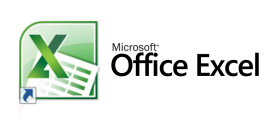 Microsoft Excel Foundation Training Course Overview
Microsoft Excel Foundation Training Course Overview
This Microsoft Excel Foundation Training Course can be tailored to suit the unique demands of your business. Jemco can deliver training at the client’s premises if required, whether Glasgow, Edinburgh or throughout Scotland and the UK.
Duration: 1 Day
Pre-requisites: Delegates should have attended a Windows course or have been using Windows for a reasonable length of time. Some typing skill would be an advantage. Some experience of spreadsheets would be useful
Aimed at: First time users of Excel for Windows existing self taught users wishing to gain foundation skills.
Many self taught Excel users are working at a far less efficient level than they realise.
JEMCO Foundation level is a cut above our so called rivals, there is just no comparison with the true understanding that we deliver.
Although a foundation course there is nothing basic about this course the delegate will be given many tips and shortcuts to enable them to gain confidence and use the application more effectively.
Objectives: On successful completion of the course delegates will be able to use Excel for Windows to produce professionally formatted spreadsheets with calculations.
Course Content:
Lesson 1: Excel Basics
- Concepts of worksheets and workbooks.
- The excel screen
- Excel’s golden rules
Lesson 2: Creating & Editing a Worksheet
- Creating a new worksheet
- Learn the perfect design for any Excel Spreadsheet
- Navigating with the mouse and keyboard, fantastic tips to speed up your working day
- Selecting cells with the keyboard
- Adding Rows and columns
- Scrolling through your worksheet
- Editing your worksheet
Lesson 3: Saving Your Work
- Saving your work
Lesson 4: Introduction To Formulae
- Creating formulae in Excel
- Using values to calculate
- Creating a formula using a cell address
- Working with autosum and other useful functions
- Cell errors: why do you get them and how to avoid them
Lesson 5: Formatting Cells
- Formatting cells
- Formatting text
- The currency format command
- Format painter
Lesson 6: Introduction To Relative Cell Addresses
- Relative addresses: what are they?
- How do they affect calculations?
- Why you need to know about them
Lesson 7: How To Cut, Copy And Paste
- Using copy and paste
- Moving cells (drag and drop)
- The do’s and dont’s of cut copy and paste along with shortcuts and tips
Lesson 8: Filling Data And Series
- The fill command
- Custom lists: why you need to know about them and how to create your own
Lesson 9: Adding Rows Or Columns
- Inserting a column
- Inserting a row
Lesson 10: Filtering Data Using Autofilter
- How to apply custom filters
- How to apply multiple filters with wildcards
Lesson 11: Drawing A Chart
- Creating charts
- Customising your charts to get the ouput you want
- Changing the chart type
- Tips for charting
Lesson 12: Working With Multiple Worksheets
- Renaming a worksheet
- Adding a new worksheet
- Reordering your Worksheets for convenience
Lesson 13: Improving The Appearance Of Your Worksheet
- Quick simple styling tips for professional output.
- Adding a border
- Removing gridlines
- Using shading
- Changing column widths
Lesson 14: Printing From Excel
- Printing your spreadsheet
- Page Setup
- Scaling
- Customising the header and footer
- Changing the margins
Lesson 15: Exchanging Data With Word.
- Copying from excel to word
- Tips on how to integrate Excel worksheets with word documents for professional reports
Further Training:
See information on Excel for Windows Intermediate and Excel Advanced Courses.
The above is an outline intended as a guide only; topics may not be covered in this order. Actual course content will be tailored to suit client’s needs.
Contact John Cowie on 0791 787 4739 to book your course, or use our enquiry form to send us a message.
